Securing Clients¶
After finishing the standard installation any predefined clients already have predefined secrets. For security reasons change the secrets for all clients and configure them on the client side.
-
In your Web browser, open the
Keycloak Administration Console: https://localhost:32769 -
Log on with your user name and password.
If you have not yet changed the default password, see Changing the
adminPassword. -
Open the
Manage realmsmenu on the left.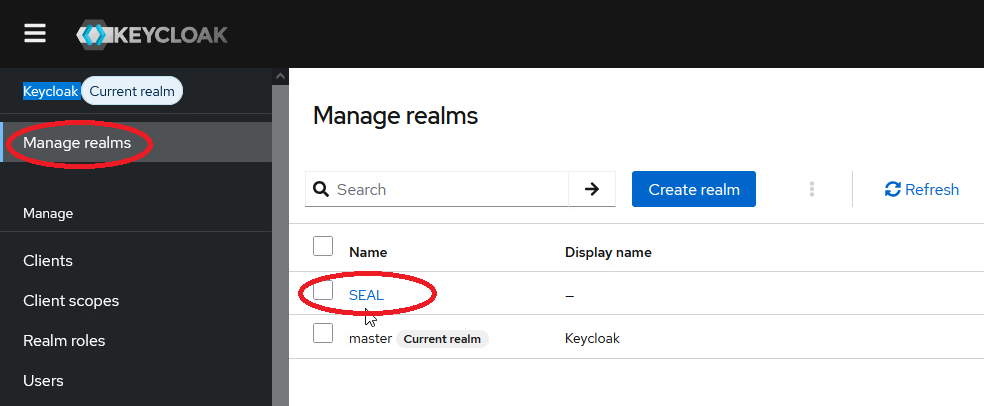
-
In the list, select the
SEALrealm. -
In the
Managemenu on the left, selectClientsto open the client list.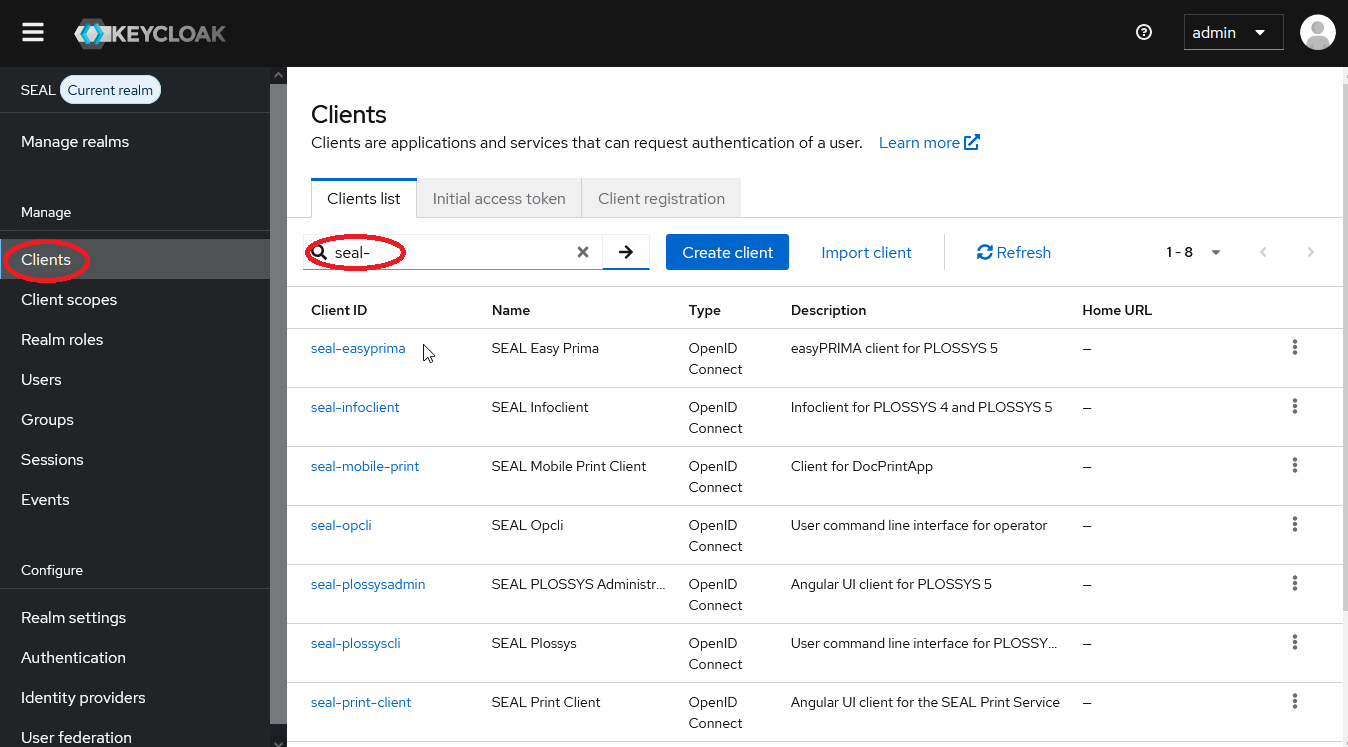
-
In the
Client IDcolumn, select the client you wish to configure.This description uses PLOSSYS Administrator as an example:
seal-plossysadminFor a list of currently available clients, see SEAL Clients.
-
In the
Credentialstab, clickRegenerate Secretto create a new secret.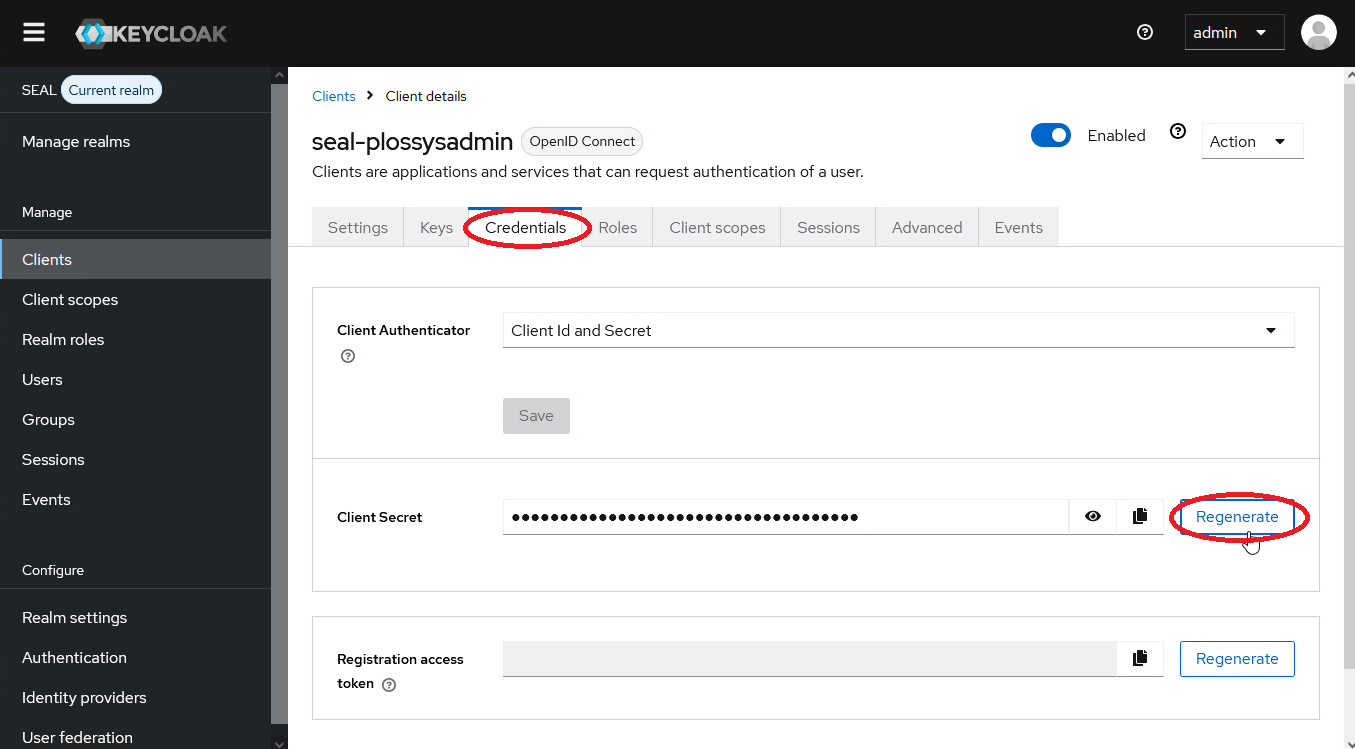
Hint - configuring the new secret
For details on how to configure the new secret for the associated client, see the corresponding client documentation:
-
Save the settings.
-
Repeat the steps 5-8 for any other client you whish to configure.
For a list of currently available clients, see SEAL Clients.